Five Powerful MidJourney Tricks

MidJourney is one of the more powerful generative AI tools around for image generation today. With the recent release of their v5.2 model, it's better than ever. And from what I've heard of what's coming in v6, they're going to remain ahead of the pack.
So, without rehashing all the basics of MidJourney, what can you do to help go from a MidJourney newbie to a MidJourney power user? In this post, I'll give you 5 simple tools to do just that.
What's Covered?
- Describe
- Raw Style
- Remix Mode
- Setting and Updating Presets
- Vary Region
Tricks are for MidJourneys
Describe
With the release of v5 of MidJourney, we gained the ability to work backward. What does that mean?
Have you ever wondered if MidJourney sees things the way you do? Or how MidJourney would generate a prompt for an image like the one you already have?
That's what Describe does. Simply type /describe instead of /imagine, and give MidJourney the URL of an image, and it will give you four descriptive prompts that approximate what you provided.
This is an insanely powerful way to see whether you're using the language MidJourney might need in order for you to get the results you want.
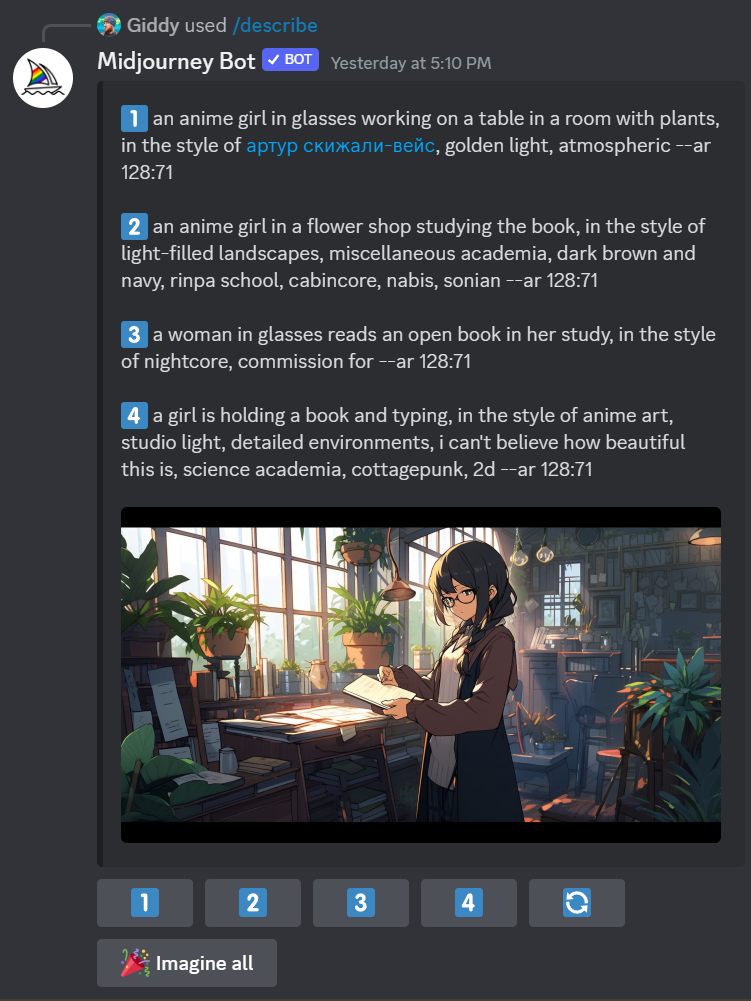
Raw Style Mode
By default, MidJourney has a particular aesthetic based on how it interprets what you might want from a prompt you enter. However, as of MidJourney v5.2 you can cancel out its attraction to this default aesthetic by activating raw style mode.
To use Raw Style Mode for just one prompt, simply append the --style raw parameter to the end of your prompt.
But, if you want this on a more permanent basis, you could use the /settings command to activate or deactivate it. You could also add it to your /prefer suffix entry if you have one.
Using raw style mode is a great way to see a quick alternative to the same prompt, without resorting to measures that are more impactful to your prompt, like --chaos.


Two sets of images from the same prompt, one using the raw style mode, one not
Remix Mode
By far one of my favorite features in MidJourney v5 is remix mode. It's insanely powerful compared to the standard way of using MidJourney by re-entering the same prompt or regenerating repeatedly, even after you've got results you already really like.
While remix remains an experimental feature, it's so great, that I can't imagine they won't keep or even improve it.
Activate remix mode using the /settings command, and going forward whenever you attempt to vary a prompt result, you'll get a dialogue asking if you want to tweak the prompt.
What's so powerful about this is that while changing the prompt text is pretty straightforward, this also gives you the chance to use image injection on an existing prompt's results, taking something you mostly like and influencing it more to how you want.


Two images generated by MidJourney, one is using an initial prompt, the other using image injection via remix mode
In the above examples, I wanted a giant owl bear drinking green tea. And then using image injection (via a saved preset - see below) and remix mode, I inserted Yamamoto Renata from The Secret Arboreal Fan Club.
Setting & Updating Presets
Probably my second favorite feature on this list is presets. They're pretty powerful on their own and will save a lot of time. Presets would be number one if it weren't for remix mode. And combined, wow, these features are rather great!
Presets, also called options lists, allow you to save a particular set of oft-used prompt details. This could be common words you use, specific suffixes or parameters, or even a list of image URLs. That last one is the chef's kiss.
You can create a custom preset using the command /prefer option set which will present you with a two-part prompt, somewhat confusingly named.
The first part is listed as "option", and this is really just the name of your preset. The second part is labeled as "value", and this is where your saved prompt details go. Once you hit enter, you can reference your preset by using --[NameYouGaveYourPreset] in any prompt.
For an example of where this is extra-powerful, I will create a preset for each character from The Secret Arboreal Fan Club that contains 3-5 images that represent their core look. Any time I run a prompt that fits them intentionally or otherwise, I can use the vary command in remix mode and inject the character's essence. This results in the character being part of the image, even if they originally weren't, without having to do major surgery on the prompt.
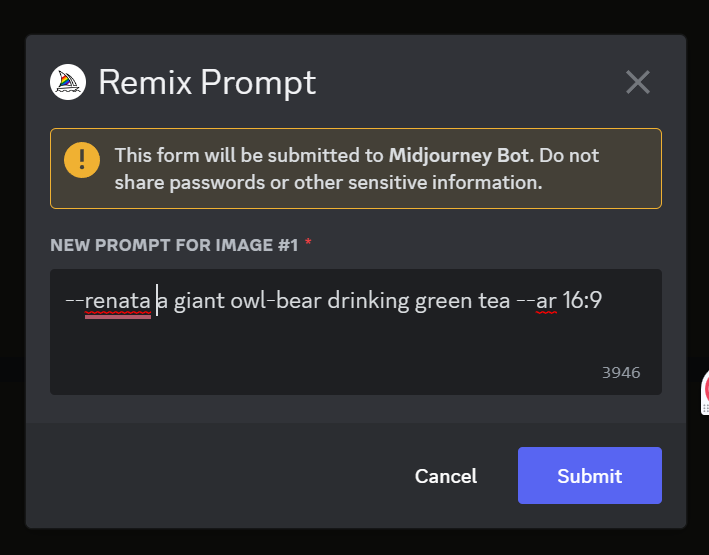
Vary Region
Another powerful combination with remix mode and presets is the vary region option on a prompt result. If you're not familiar, Vary Region allows you to select one or more areas in a generated and upscaled result and have MidJourney rework them.
Often Vary Region might be used to fix odd quirks in an image, like a floating teapot, or an awkwardly generated hand. This is rather powerful in itself.
But, if you have remix turned on, and have a saved preset you want to use, you can even inject your characters into a specific part of an image. How cool is that?


Two images generated by MidJourney, one before Vary Region, and one after Vary Region - inserting a character
Putting it All Together
These five powerful tools in MidJourney are easy to use, and like everything with MidJourney, they do take some practice to master.
However, leveraging these tools, and doing so well, is absolutely a power-user activity with MidJourney, and gives you the ability to more accurately generate what's in your mind's eye.
Remember, MidJourney and generative AI tools can be treated as partners in your work, not just tools that take dictation. It's worth letting them influence your vision, especially when it makes something better.
While none of these tools or methods are secret, they are absolutely powerful and essential to getting exactly what you want from MidJourney. Taking you from a newbie to a power user is limited only by your vision, curiosity, and willingness to use the options at your fingertips.
What have you done with MidJourney? What would you like to learn or explore next?
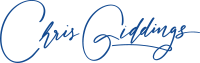





Member discussion